How to apply Online for SPSP (Sindh Public Service Commission)
Applying for a government job through the Sindh Public Service Commission (SPSC) is now fully online. Whether you’re a first-time applicant or an already registered user, this guide will walk you through each step of the process – from registration to application submission and challan payment.
Table of Contents
🧩 Step 1: Registration (For New Users)
If you’re new to SPSC, you’ll need to register first on the official portal:
🔗 Visit SPSC Registration Page
Click on the “Create Account” or “Register” button and begin filling in your Personal Information:
🧍♂️ Personal Information
- Full Name: As per your Matriculation Certificate
- Father’s Name
- Husband’s Name (for married females)
- Postal Address
- Permanent Address
⚠️ Important Note:
Once you enter your Domicile Information and Date of Birth, these fields will be locked permanently. Double-check before submitting.
- Domicile: Select Urban or Rural
- Date of Issuance of Domicile
- District of Domicile
- Date of Birth
- Government Servant: Yes / No
- Gender
- Marital Status
- Religion
- Scheduled Caste (if applicable)
- Differently Abled Quota (if applicable)
- Email Address
- Mobile No. 1 (mandatory)
- Mobile No. 2 (optional)
Note – If you are Already Registered then go to login section & login to Your account.
If yyou Forgot password then after Clicking Forgot password you’ll get password reset link to your Email Adress.
If you Forgot Both Password & Email Adress and unable to login then yiu need to visit SPSC Office for Password Reset and able to login.
📸 Uploading Your Photograph
Ensure your picture meets these official guidelines:
📷 Picture Requirements
- White background only
- Minimum size: 350 x 467 pixels
- Taken within the last 6 months
- Color photograph (black & white NOT allowed)
- Face must be clearly visible and facing forward
- No sunglasses, hats, or filters
- Avoid photos with ink marks, creases, or glare
- Eyes must be visible – no hair covering them
- High resolution, clean, and professional
🎓 Step 2: Add Educational Information
Enter your academic background in the following order:
- Matriculation / SSC
- Intermediate / HSC
- Bachelor Degree
(e.g., Bachelor of Dental Surgery – BDS)
📌 Ensure your degree names, board/university names, years, and grades are accurate.
📜 Step 3: Add Registrations / Certificates
- Add your PMDC/PMC Registration Number
📚 Step 4: Research / Publications (Optional)
- You can list any research articles, papers, or case studies published in recognized journals
(Optional, but beneficial for academic and competitive posts)
💼 Step 5: Add Job Experience (If Any)
Include your work history, especially if you’ve served in:
- House Job (mention department and hospital)
- Government/Private Dental Practice
- Teaching or Research Roles
🔎 Step 6: Apply for Jobs
Once your profile is complete:
- Go to the “Available Jobs” section
- Click Apply on your desired post (e.g., Dental Surgeon BPS-17)
- Select your Test Center
- You Will get an Option to Pay the Fess Only Only no Challan (see next step)
💳 Step 7: Fee Payment & Challan Submission
How to Pay Online Challan Fee Using Various Digital Methods
SPSC now uses an online PSID-based payment system.
Paying your challan fee has become easier with digital banking services. Whether you’re using a mobile banking app, an ATM, or the EasyPaisa app, just follow the relevant steps below to complete your payment securely and efficiently.
- Generate PSID (Payment Slip ID) from your account
- Deposit Rs. 500/- via any online banking channel, mobile app, ATM, or Internet Banking under “Bill Invoice/Service”
- Upload or save a scanned copy of the paid challan form while applying.
💳 Payment via Online Banking Application
To pay your challan fee through your bank’s mobile app (e.g., HBL Mobile App), follow these steps:
- Log in to your online banking application.
- Navigate to the “1Bill – Invoice” or similar payment option.
- In the “Enter Consumer Number” field, input the PSID number provided by the website.
- Proceed to complete the transaction.
🏧 Payment via ATM
If you prefer to use an ATM for payment, here’s how:
- Insert your ATM card and choose to proceed with transactions.
- Enter your PIN code when prompted.
- Navigate to “Bill Payments”, then select:
- “Bill Payment”
- “Bill Invoice/Voucher”
- Enter the PSID number (e.g.,
10050100008070800003) and press “OK” or “Proceed”. - Finalize the payment and don’t forget to collect your receipt.
📱 Payment via EasyPaisa Mobile App
To pay your fee using the EasyPaisa app, follow these instructions:
- Open the EasyPaisa app and log in to your account.
- Tap on the “Bill Payment” option.
- Select “Others” from the list of payment categories.
- Choose “1Bill Invoice/Voucher” and input your PSID number (e.g.,
10050100008070800003). - Press “OK/Proceed” to confirm and complete the payment.
📌 Important Notes:
- ✅ Choices like domicile, DOB, center, etc., CANNOT be changed after submission
- 🚫 Incomplete applications or those missing documents WILL be rejected
- 🕒 The system remains open 24/7, but applications close at 3:00 PM on the last date
- 🧾 Save copies of your application form and challan receipt
- 🧑💼 Government servants must apply through proper channel
📚 Bonus Resources
🔗 SPSC Dental Surgeon Syllabus
🔗 SPSC Examination Guide – Everything You Need to Know
🔗 Recommended Course: Dental Public Service Commission (MedCrack Academy)
🎯 Final Tip: Complete your registration and submit your application well before the deadline to avoid server delays and last-minute errors.
📅 Last Date to Apply for Current Posts: 4th July 2025.
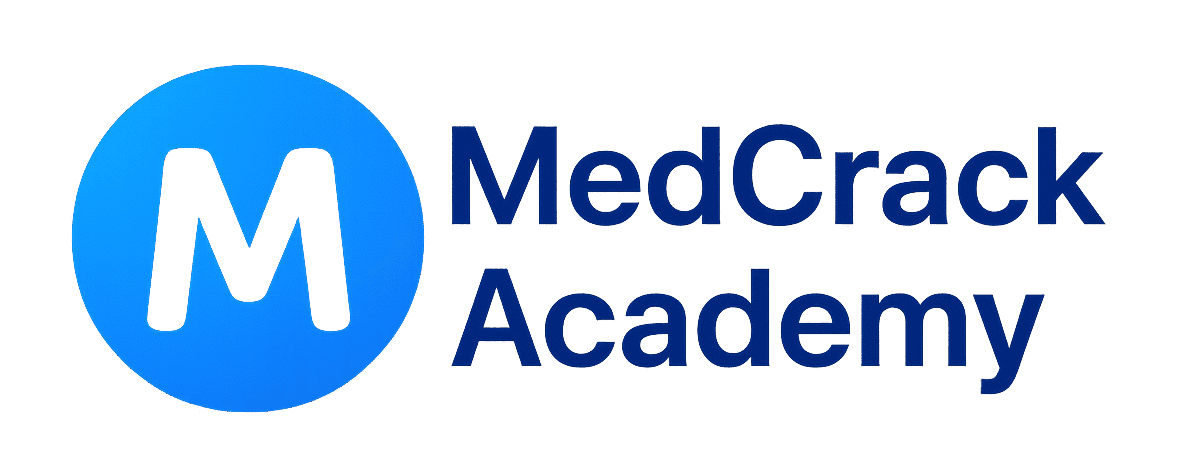
This was a really thorough guide! Highly appreciated!